Testing a Windows XP, Vista, or 7 Computer for HAV Support
1. Using your web browser, navigate to https://www.microsoft.com/en- us/download/details.aspx?id=592.
2. Download and run the Hardware-Assisted Virtualization Detection Tool. You may need to respond to a User Account Control dialog box, and you will need to accept the license terms before the utility will run.
3. If the tool finds that your computer has HAV and it is enabled, you will see the message shown here and you can click OK.
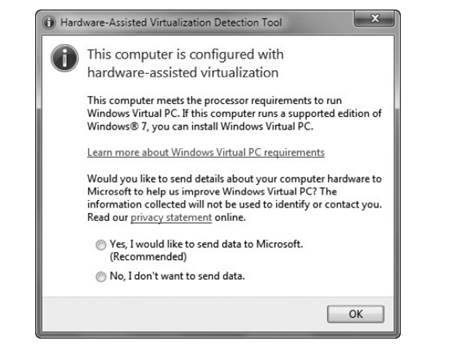
4. If you run the tool and see the message shown here, change your BIOS settings to enable HAV. The web page referenced in the hyperlink gives example instructions for specific PC models.
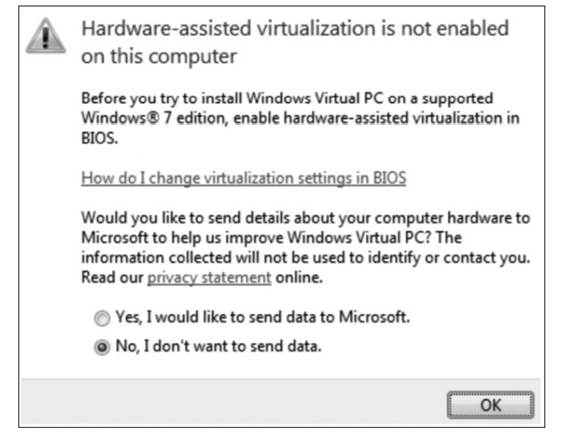
5. If your computer does not support HAV, you will need to use a hypervisor that does not require HAV—we will discuss this later.
Students succeed in their courses by connecting and communicating with an expert until they receive help on their questions

Consult our trusted tutors.